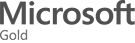Microsoft 365 Copilot is a game-changing feature that brings the power of AI and machine learning to your fingertips, transforming the way you work within the Microsoft 365 ecosystem.
In anticipation of Microsoft 365 Copilot being released globally on November 1st, in this post, we explore the benefits of Microsoft 365 Copilot along with a guide on how to implement Microsoft Copilot into your business.
In today’s modern business, where time is of the essence and collaboration is key, Microsoft 365 stands as a foundation for organisations worldwide. With a suite of productivity tools designed to streamline work and support collaboration, Microsoft 365 is considered the industry leader. However, with the advent of Microsoft 365 Copilot, a revolutionary addition, the game has been elevated to new heights.
What is Microsoft 365 Copilot?
Microsoft 365 Copilot is a sophisticated new feature that has been engineered to deliver users personalised guidance, insights, and recommendations within the Microsoft 365 platform.
Harnessing the power of artificial intelligence (AI), machine learning (ML) and large language models (LLMs), it examines user behaviour and usage patterns, to provide tailored suggestions that enhance your productivity and collaboration.
Key Aspects of Microsoft 365 Copilot:
- Behavioural Analysis: Copilot conducts continuous monitoring of user behaviour and usage data, offering advanced insights into email communication, document creation, meetings, and other Microsoft 365 activities.
- Context-Aware Recommendations: The tool deploys AI to provide context-sensitive recommendations, such as optimising document structures or scheduling meetings based on user interactions.
- Machine Learning Algorithms: Copilot employs machine learning algorithms to identify and suggest efficient collaboration methods, offering real-time assistance and improving user workflows.
Copilot Features with Microsoft 365 Apps
Microsoft 365 applications like Word, Excel, PowerPoint, Outlook, and Teams seamlessly integrate with Copilot to enhance and facilitate users in their everyday activities. Some of these features include:
- Meetings: Users can invoke Copilot in meetings or calls within the same tenant. Copilot will use the transcript in real-time to answer questions from the user. It only uses the transcript and knows the name of the user typing the question.
- Outlook: Copilot can quickly summarise an entire email thread for easier consumption. It can draft and suggest replies to emails. It will offer coaching tips and suggestions on clarity, sentiment, and tone, and can pull other content across Microsoft 365 that the user already has access to.
- Teams: Users can invoke Copilot in any chat. Copilot can summarise up to 30 days of the chat content. Copilot uses only the chat thread as source content and can’t reference other chats or data types. Users can interact with Copilot by selecting prewritten prompts or writing their own questions.
- Word: Copilot can generate text with, and without formatting, in new or existing documents. It can create content, summarise information, ask questions and do light commanding via Chat.
- Powerpoint: Copilot can create from prompt or file, leveraging enterprise templates. It has integration with DALL-E, OpenAI’s image generator, which also allows users to ask Copilot to create custom images.
- Whiteboard: You can ask Copilot to generate ideas, organise ideas into themes, create designs and bring your whiteboard ideas to life.
- OneNote: Copilot can use prompts to draft plans, generate ideas, create lists and effectively organise your information.
How to Implement Microsoft Copilot
Microsoft 365 Copilot represents a technological leap forward, and its successful implementation within your organisation hinges on a technical approach that aligns with your specific business needs. By following this technical roadmap, you can harness the full potential of Microsoft 365 Copilot.
1. Validate M365 Subscription and Updates
- Initially, you will need to make sure your organisation has a valid Microsoft 365 subscription and that all of your software is up-to-date.
- Copilot users must have either a Microsoft 365 E3 or E5 license and an Entra ID (previously Azure Active Directory) account, which gives them access to the Microsoft 365 apps and services that work with Copilot, including Word, Excel, PowerPoint, OneDrive, Outlook, Loop, and more.
- Once available to your organisation, your users will need to be on the Current Channel for Microsoft 365 apps to have access to Copilot in desktop clients.
2. Copilot License Requirements
- Microsoft 365 Copilot users require a license for Microsoft 365 E3 or Microsoft 365 E5, as well as a license for Microsoft 365 Copilot.
- Currently, it is unconfirmed officially what the minimum licence expectation will be, however, for organisations that took part in the early access program, it was set to a minimum of 300 seats. It is suggested that this will remain as the entry point for Copilot licences come release day.
- As with other Microsoft apps and services, admins can manage Microsoft 365 Copilot licenses using the Microsoft 365 admin centre (under Billing > Licenses).
- Here, you can assign a license to individual users or multiple users. You can also assign licenses to users by group membership in Entra ID, and assign Microsoft 365 licenses to user accounts with PowerShell.
3. Copilot Technical Familiarisation
- Before diving in, ensure your team members are aware of the introduction of Copilot and understand its purpose and benefits.
- Familiarise your technical teams with insights into Copilot’s architecture, data flow, and integration points within your Microsoft 365 environment.
- Deliver technical training sessions, focusing on API utilisation and integration points.
- Equip your technical teams with the knowledge and resources to leverage Copilot’s capabilities for enhanced technical efficiency.
4. Copilot Configuration and Integration
- When you are ready to fully implement Microsoft Copilot, your administrator can do this within your organisation’s Microsoft 365 settings.
- Depending on the specific subscription and setup, this may involve configuration within the Microsoft 365 admin centre, paying special attention to API integrations.
- Next, you will need to ensure that all licensed employees have access to Copilot.
5. Copilot Security and Data Governance
- It is necessary at this point to also review and customise Copilot settings to align with your organisation’s specific data governance and privacy policies, ensuring data security and compliance in accordance with industry regulations.
- You will need to implement encryption, access controls, and data loss prevention measures to safeguard any sensitive data.
- Your control over your data is reinforced by Microsoft’s commitment to comply with broadly applicable privacy laws, such as the GDPR, and privacy standards, such as ISO/IEC 27018, the world’s first international code of practice for cloud privacy.
- Copilot does not use OpenAI’s publicly available services, instead, all processing is achieved using Azure OpenAI services.
- Microsoft 365 Copilot only searches for information from the user’s tenant.
6. Technical Update Integration
- Ensure you keep abreast of Microsoft’s technical updates related to Copilot using the Message center in the Microsoft 365 admin center (under “Health > Message Center).
- Technical administrators should evaluate these updates first, and integrate them into your technical workflow to enhance efficiency continually.
- Always prioritise security-related updates to maintain the integrity of your data.
7. Technical Review and Optimisation
- Conduct periodic technical assessments of Copilot’s impact on your organisation and make technical adjustments as needed to maximise its benefits.
Once you’re set up, and you have started using Microsoft 365 as you normally would. Copilot will work in the background, learning from your user’s actions and offering assistance when needed. Over time, you’ll see the benefits of this intelligent tool as your productivity soars.
With its personalised insights, intelligent recommendations, and real-time assistance, it’s a valuable addition that can boost productivity, foster collaboration, and help you make data-driven decisions.
Copilot is set to revolutionise the way individuals interact with AI and how AI collaborates with humans.
As with any new technology in the market, there will be a learning curve. However, those who implement Microsoft Copilot and embrace this innovative working method will swiftly gain a competitive advantage.
Copilot will be available for Enterprise Agreement (EA) customers initially, further details on availability through the Direct and Cloud Solution Provider (CSP) program are expected to be announced in the coming months.
M365 Partner Krome
Krome offers extensive Microsoft 365 consultancy, migration and implementation expertise; whatever the challenge, we will ensure that your organisation is able to fully leverage the power of your selected Microsoft 365 platform.
Krome is a Microsoft Cloud Solutions Partner (CSP) and also holds Gold Partner status. CSP and Gold Partners are recognised for offering innovative business solutions and are accredited independent solution providers. CSP and Gold competencies are earned by completing a rigorous set of pre-sales and technical assessments, exams, to obtain multiple certifications to prove technology expertise. Krome is also a Microsoft Direct Cloud Solutions Partner and is able to recommend and provide Microsoft licences including Azure, Dynamics, Microsoft 365 and on-premise licences to both commercial and public sector customers.
To speak to a member of the Krome team about how to implement Microsoft Copilot into your existing Microsoft 365 environment, please contact us on 01932 232345 or complete the form below.